If you are running OpenText Vendor Invoice Management (VIM) in your SAP landscape, you may have noticed that the default configuration includes OpenText logos in the Central Workplace, Invoice Workplace, and Analytics screens.
This setup eats up valuable space in your VIM screens. For Accounts Payable (AP) users working with many line items, those extra inches of screen can make a real difference in productivity.
The good news: removing these logos is straightforward and does not require deep technical development. Below are the practical steps you can follow.

VIM Central Workplace
- Run the /n/OTX/PF00_IMG transaction and navigate to OpenText Vendor Invoice Management Foundation > General Settings > General Settings.
- Set the parameter ‚Logo is displayed in Workplace and Index Screen‘ to blank.


VIM Invoice Workplace
- Run the /n/OPT/SPRO transaction and navigate to OpenText Vendor Invoice Management > Cross Component Configuration > VIM Workplace > Maintain Customizing Profiles.
- Select the Customizing profile you desire to update and click on ‚General Profile Settings‘.
- Set the parameter ‚Logo name‘ to blank.


VIM Analytics
- Run the /n/OPT/SPRO transaction and navigate to OpenText Vendor Invoice Management > Cross Component Configuration > VIM Analytics > Maintain Customizing Profiles.
- Select the Customizing profile you desire to update and click on ‚General Profile Settings‘.
- Set the parameter ‚Logo name‘ to blank.


Alternative option to remove the OT Logo from both VIM Analytics and VIM Invoice Workplace
VIM provides the global possibility to control whether logo images
should be displayed using the DASHBOARD_NO_LOGO constant, product code 005 of the WebFlow Constant Table /PTGWFI/Z_CONST.
- Run the /n/OPT/SPRO transaction and navigate to OpenText Vendor Invoice Management > Document Processing Configuration >General Configuration > Global Configuration.
- Maintain the constant 005 DASHBOARD_NO_LOGO, set the value to ‚X‘.


This last change affects both VIM Analytics and VIM Invoice Workplace.
With just a few customizing steps, you can clean up your VIM screens and give your team more space to focus on what really matters: processing invoices efficiently.

Schreibe einen Kommentar