Are you struggling with single documents extracting wrong data in SAP VIM inbound process after coming back from extraction by IES (Intelligent Capture for SAP Solutions [IC4S] or Core Capture for SAP Solutions [CC4S])? Wrong training might be the reason for this.
The good news: You don’t have to reset all training data. With just a few steps, you can identify and reset the learning data for one specific layout.
What is a Document Layout?
On a very high level a Document Layout is a unique identifier for all documents that look the same. Meaning that usually all documents from one vendor share the same document layout while the content is different. In some cases it can also be that multiple vendors are using the same layout id. Machine learning through validation and feedback usually affects only one Document Layout.
How can I identify my LayoutID?
We can quickly find the Layout ID in the Inbound Administration:
/otx/pf03_wp
First you need to know your Registration ID or Target ID.
RegID is the ID you see in the Validation Client.

Target Key is the Workitem ID in the target process (e. g. VIM Doc. Id for invoice processing.
The Target Key may not be unique in your system. There can be an invoice with Doc. Id. 1 and an order confirmation using the same target process key.

Once you know which ID to use for identifying your document you can utilize the selection pane. Make sure to press Apply once you have filled Registration ID or Target Process Key.

Once you have identified the document you want to reset the learning data for you can read the value in column Document Layout Id:

How can I reset the learning data for my Layout ID?
1) Switch to Work Center IES Administration

2) Select Layouts

3) Filter for your Layout Id and choose Reset Layout.

Conclusion
Resetting the learning data for a single layout in SAP VIM is a simple yet powerful way to fix recurring extraction issues without impacting other vendors or document types. By identifying the correct Layout ID, verifying which documents are linked to it, and resetting only that layout, you avoid unnecessary retraining and keep your inbound process running smoothly.
This targeted approach helps you regain accuracy quickly, reduces manual corrections, and ensures that SAP VIM continues to learn the right patterns from your documents.
At the end of the day, machine learning in SAP VIM Capture follows a simple rule: “garbage in, garbage out” If your training data is wrong, your results will be wrong. Resetting the layout gives you the chance to fix the root cause instead of just correcting errors endlessly.
If you have the impression that your capture application does not learn at all check out the article If your SAP VIM Capture feels like it is not learning at all, it might be missing this crucial setting!
Training
If you want to dive deeper into validation, training, and optimization of OpenText Capture in SAP VIM, check out my Udemy course: OpenText Capture Validation for SAP VIM & Beyond Invoices – where I walk you through practical examples, tips, and real-world troubleshooting strategies.
Your team could be spending hours every week on avoidable validation tasks — a frustrating effort that can often be avoided with the right setup and training. In this course, I walk you through practical examples, proven tips, and real-world troubleshooting strategies to help you cut down on wasted time and improve accuracy.

Leave a Reply